More and more cell phone manufacturer are maximizing their profits at the cost of the customer. Cutting down chargers and cutting down on headphone jacks are two new trends. But one trend that annoys me most is loading of bloatware by the manufacturer. Preloaded software which the users simply cannot uninstall. If you are stuck with a phone where your manufacturer decided that they want to push additional bloatware on your phone because they are giving you a phone at a slightly cheaper price, you have three options:
- Live with the bundled apps and services – In which case you have a slightly annoying experience; and in all likelihood whatever little you saved in cash, you will end up paying for with storage, battery life, the control that you have over your own device and your own privacy.
- Load a custom ROM if your phone supports it – In which case a lot of apps (banking and otherwise) will crib about your phone being rooted or having a custom rom and you won’t be able to use those.
- Debloat your phone with ADB – In which case you get to remove most of the bloatware the manufacturer added to your phone, by tethering it to your laptop and firing the ADB commands from your laptop.
Given the three choices, ABD is a healthy middle ground. The overall process is rather simple. To start, you turn on developer mode on your phone and enable USB Debugging in your developer options. With that done, you just download the ADB zip file, unzip it, add it to your system PATH, and assuming that you have USB drivers for your phone installed on your machine, you should be all set.
Connect your phone to your computer using a USB cable and you should see it if you fire “ADB devices” on your terminal.
Now that you’re connected, you can literally shell into your phone by using “ADB Shell” and you can see what you have on your phone by doing a “pm list packages”
Once you spot the package you want to remove, you can remove packages (even most ones that are bundled by the device manufacturer) using – “pm uninstall -k --user 0 [package-name]” (without the square brackets).
The overall process is really straight forward, but if you don’t like the idea of firing these commands manually, turns out, there is also an Open Source UI based Debloater that does exactly this using a simple intuitive UI.
The Universal Android Debloater actually gives you suggestions regarding which cryptic app-name maps to exactly what features on your phone, so you know what you are removing.
It also recommends removal of certain apps and services, which I like to review closely before removing. And then, I typically switch to unlisted categories, search everything by the name of manufacturer, review which one of those services I don’t need, and get rid of them. No, I don’t think anyone needs a proprietary app-store just to make their phone manufacturers feel better. Most folks, will be surprised by the level of telemetry and tracking software these manufacturer are installing on your device. All of this, comes at the price – shorter battery life, storage, overall sluggishness of your phone and your privacy. If you go through a typical list you’ll be surprised to see the kind of crap some manufacturers pre-load on their devices. The debloater should allow you to get rid of most of this stuff.
Milage might vary, depending on what and how much you remove, but I typically notice anywhere between 500 megs to 1 GB of storage reclaimed, battery life shoots up dramatically and the phone is a lot more responsive.
Now a days I’m comfortable with it enough to actually strip out launchers that the manufacturers provide completely off the phone and install something like Niagara Launcher. You can install any light weight minimalist launcher of your choice.
Some folks go extreme and strip out everything, including play store and google services to turn their android phone into a dumb-phone with limited pre-installed apps that they need. Folks have claimed to get a week of battery life with extreme Debloating. But like I said, milage will vary.
For me, I do a conservative de-bloat and just remove the things I don’t need. My phone goes from a day of battery life to around a day and a half. That’s still 50% battery gain, around a gig of extra space and a snappier phone in general which is slightly more private. But what’s most satisfying, is the power to decide what apps are loaded and run on the device.
Like all good things, de-bloating comes with it’s risks that mostly revolve around overdoing it, so always backup your data before you start. That way if you remove something you actually need or mess up something, you can reset your phone. What you remove, comes back on factory reset since the actual installers in android reside on a dedicated system partition. That is what makes de-bloating slightly safer than dumping a custom rom. This also means once you reset your phone and restore your data you can be exactly where you were before you started de-bloating.
If you are still using apps forced on you by your manufacturer, being made to see ads on a phone you bought with your own money or simply want a lighter snappier minimalist version of your phone without rooting it or loading a custom rom, de-bloating your android phone might a relatively safer option. Go give it a try.
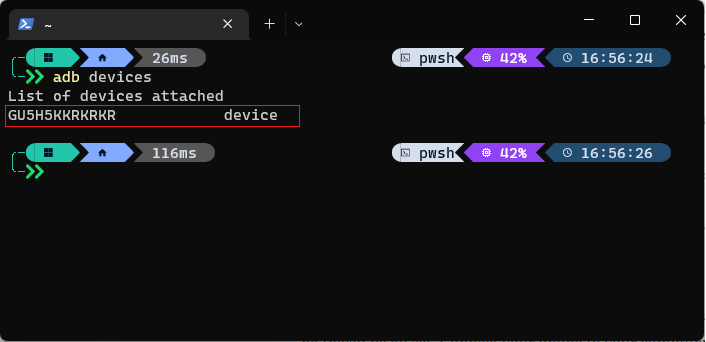
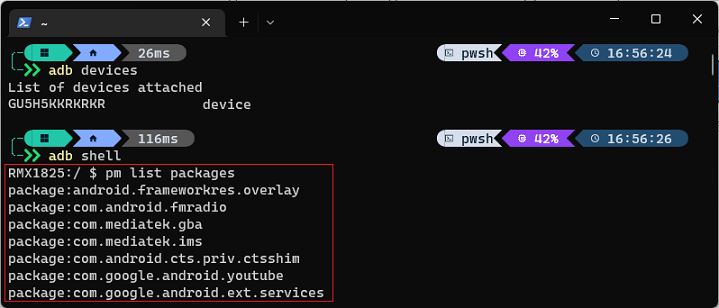
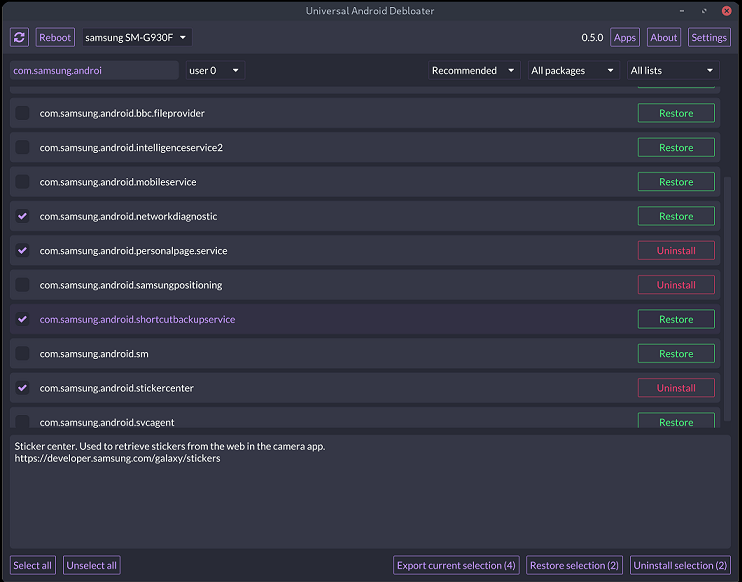
Comments are closed.