My obsession for making a PC look like a Mac dates back to 2006. The quest is just as much about exploring new tools and utilities as it is about the esthetic element of having a Zen like desktop. Here's what my desktop looks like today:

Getting a dock that looks like the Mac doc is easy.
And so is getting a free utility that shows your outlook tasks and calendar items on your desktop.
With the number of folks cribbing about the windows start screen, getting a launcher is even easier.
Most of them will automatically map to your windows key and start off when you hit the windows key on your keyboard.
I however; prefer the Zen like simplicity of Launchy; instead of having an obtrusive start button or a start screen.
It's open source and rather easy to grab and install.
Wouldn't it be amazing if we could just replace the start screen with the simplicity of Launchy when we hit the Windows button on our keyboards?
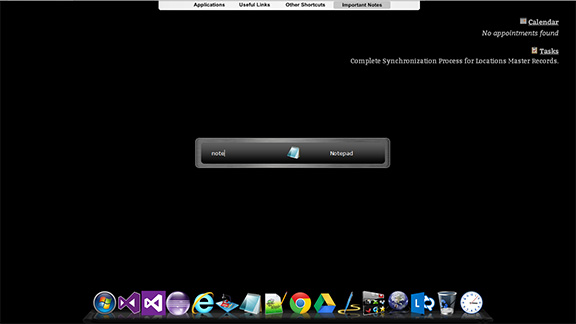
But Launchy options don't provide any settings to invoke Launchy when someone presses the windows key on their keyboard. For me this is a deal breaker since I'm so used to hitting the window key if I want to start something, learning a different keystroke to launch applications is just insanely difficult and I keep going back to the window key. I could of course disable the Window key but that would just make hitting two keystrokes to launch applications that much more non productive.
Remapping or reprogramming the default windows start screen with Launchy when the window key is pressed seemed like the only valid option if I was to use Launchy.
Launchy may not provide this out of the box but it does provide options where we can map invocation of Launchy to ATL + CRTL + Space; so we do that as the first step.
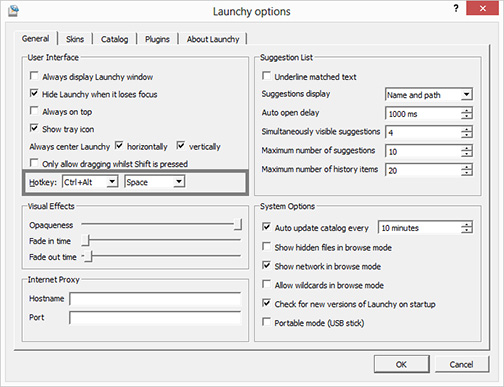
But we still want Launchy to replace the Windows Start Screen when someone presses the Windows Key on their keyboard.
Enter AutoHotKey.
If you don't know what AutoHotKey is, you should spawn a browser window right now and start reading. It is an amazing little tool that allows you to write tiny scripts for remapping keys and sending keystrokes, messages and do a lot more when specific keys are pressed on the keyboard. This is amazing because it just makes most of us geeks super-productive but what intrigued me was it's ability to capture the window key.
The first thing we do after installing AutoHotKey is Right click the AutoHotKey taskbar icon and click "Edit This Script" menu item. We then clean up the file and add the following line of script:
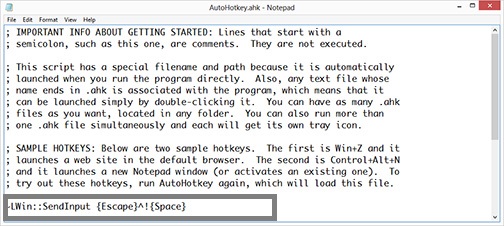
With AutoHotKey we have the option of sending multiple keystrokes when any key (including the windows key) is pressed, however, after having Goggled for hours on how you can remap the windows key on your keyboard to not show the windows start screen at-all, it seemed like there were no direct solution; until there was a sudden realization that when we hit the escape key the start screen disappears. That's what led to the creation of the above script.
In the above script we're mapping the left window key to first hit escape, then hit the ATL key (indicated by ^) + CRTL Key (indicated by "!") + Space (indicated by {Space}). So we basically hit Escape to hide the default Windows Start Screen and then send keystrokes to invoke Launchy.
After this script is modified you save it, Right click the AutoHotKey icon and click the "Reload this Script" menu item. Once this is done you hit the windows key and launchy kicks of. To put simply, you train AutoHotKey to not try to take control of the start screen, just hide it in milliseconds of it showing up.
The takeaway? Well actually there are two:
- It's very easy to remap the windows / start key on your keyboard to do anything you want it to by sending Escape key followed by the keystrokes you want to send. The escape hides the default windows start screen. The other keystrokes you send do what-ever it is that you want them to do (in this case it's opening Launchy).
- When Google fails; rely on Ocaam's Razor.
And now that you've remapped the windows / start key on your keyboard, have gotten rid of the Windows 8 start screen and have a minimalistic replacement for it, give your self a pat on the back and please get back to work. Oh and of course, spend some time on AutoHotKey - there's some serious damage you can do as a developer / geek when it comes to automating tasks and making yourself more productive with this tool.
Quick aside: The solution of automating the hit of escape key before sending other key strokes isn't full proof in scenarios where the application you are working with also captures the Escape key; but for most cases this should do the trick. If you know of a better way to remap your windows key I'd love to learn. Please drop a line in the comments section and let me know.
Comments are closed.